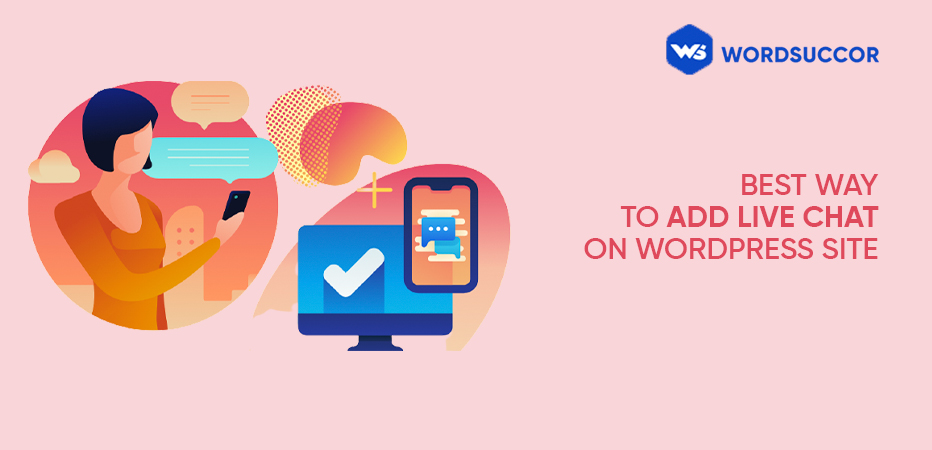Best Way To Add Live Chat on WordPress Site
Add Live chat functionality to your WordPress site and get an additional way of connecting with your visitors. It is an ideal channel for convincing users to buy your products. Additionally, this gives an option to give quick assistance to your customers to make them loyal to your business. We can say that it is an untapped resource for enhancing the user's experience on the website. Installing it is not a complicated task- it is just a game of some easy steps and will take a few minutes only! Read on to find out the quick way to add live chat on the WordPress site.
How to Add Live Chat on your WordPress website
Firstly, sign in to the WordPress admin panel and follow the below-mentioned steps:
#1. Move to the Plugins section from the WordPress Dashboard.
#2. Select the Add New button.
#3. Write LiveChat in the search bar. It is in the top right.
#4. From the search results, you will get a LiveChat- WP live chat plugin for the WordPress plugin
#5. Let the plugin get installed- wait for some seconds. After that, select the Activate button.
#6. You will get redirected to the Plugin Section from the WordPress Admin. Here, choose the "Settings" button from the LiveChat plugin.
#7. In case you do not have a LiveChat account, then, create it. Only, email address and your name are needed. Choose the "Sign up" button.
#8. When you already have a LiveChat account, just select the Log from the link at the form button and then, sign in to your account.
#9. An option of Live Chat is now added to your WordPress site. When you have just signed up to LiveChat, a link has been sent to your email for setting up a password for your account.
After setting it up, accessing the LiveChat app is easy from anywhere. Sign up and communicate with the customers.
Get Connected with other LiveChat License
Whatever the aim of using or connecting with the LiveChat plugin from various LiveChat licenses. If it is, merging the sales or support team in one license, or connecting forces to different sites, or login in for a new license then mistakenly login to the current one, choose the below steps to complete it:
1# Move to live chat from the WordPress dashboard.
2# Select Disconnect
Confirm by clicking on the popped-up. Disconnect option in the modal.
3# Select Login and fill in the LiveChat details such as email id, password of the LiveChat license you would be using.
You are all set to use LiveChat! Start communicating with your customers!
Reasons for installing live chat on WordPress site
Live chat is an outstanding tool that aims to boost conversion rate and recover abandoned carts, particularly if you want to make an ecommerce website. The best part is that it is a strong sales tool that gives exceptional support to customers and converts them into brand ambassadors.
1). Live chat answers the questions quickly
Despite the level at which the buyer is at, they might have queries or objections, and answering all of them is necessary. Consider if you could handle some of the questions that are less stressful for potential clients and are less manageable. Here comes live chat into the picture. Quickly, you can solve the issues or guide them by giving the right answers to their doubts.
2). Enhance the service experience
Do not consider your site as a hub for promoting the services and products. It functions dynamically for the customers and the prospects, giving them what they require regardless of the accessing location. Live chat is a practical way to communicate with prospects where they are at and offer support to conventional customers. Considering these interactions, the site visitors can be converted into brand advocates.
3). A channel to collect marketing data
The opt-in form is a traditional way to save inbound leads from the site. However, it is not a compelling option for exchanging the content details you are providing. Live chat allows you to collect the information in exchange for giving them the valuable service.
While interacting, various questions can be asked to supplement to know that you know of your customer or prospect. You can use this data for personalizing the nurturing campaigns and lead nurturing campaigns. Henceforth, you can find out if the prospects are the right ones; at what levels they are, how they are prioritizing the new leads, and how the valuable information can be used to close those leads.
4). Boost in conversion rate
It is said that 82% of customers prefer getting an immediate response from businesses when there are sales or marketing-related questions. If you don't fulfill this need, you risk missing a possibility to deliver a great experience to gain customers.
As of the benefits mentioned above, live chat is an excellent channel to bridge the gap in between. And the right option to create a relationship with customers and prospects. Lets' now find out how to install live chat for your WordPress site.
Concluding Remarks
With the LiveChat option, you can interact efficiently in real-time with your customers. In addition to nurturing the leads, you can improve conversion rates and give excellent customer service. Working on making the relationship better lets you convert the WordPress site as a platform to boost the business value. Choose a professional agency for WordPress development services that can help you out with it. Or you have this article served at your plate. After adding the live chat channel, examine:
- Is live chat working and functioning the expected way?
- Can my customers and prospects find it effective?
- Is everything at the end back working properly?
Let us know your views related to the article. If you are already using this option, share your experience with us. Thanks for reading!