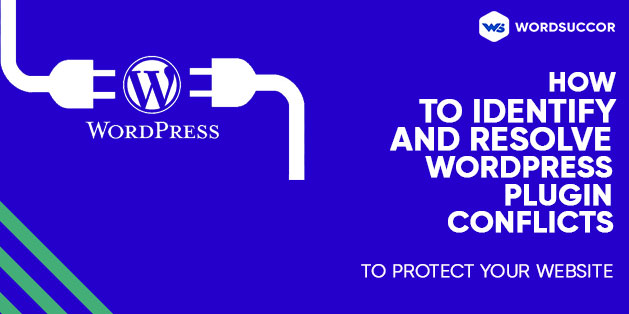How to Identify and Resolve WordPress Plugin Conflicts to Protect Your Website
WordPress is full of extremely useful tools and functionalities. Plugins are one of them- they can provide compelling functions you need, making it a great add-on in the website.
But, because this platform is open-source, that sometimes the plugins have conflicts with WordPress core or with each other. They become the center of crashes, bugs, errors, performance issues, and also, become prone to the white screen of death.
These conflicts can crash down the entire website functionality. The main reason behind this is the complexity between the plugins. So, if your website is using an eCommerce plugin, event management plugin, Google site kit plugin or something related to your website, make sure that it is not becoming part of any conflict.
As every plugin is created by different WordPress developers, so, it is not possible that the plugin code does not conflict with the other plugins, themes, or another WordPress version.
Hence, if you are using an array of plugins, then it is certain that your website plugin will experience the confliction (sooner or later) and give rise to many functional or visual failures on the live website. Surely, it is difficult to get rid of this issue with the exact proportion, but, there are many ways that you can follow to make the plugin conflict to a minimum.
So, for your convenience, in this article, we will present a comprehensive guide on the WordPress Plugin Conflicts. Stay with us and keep reading!!
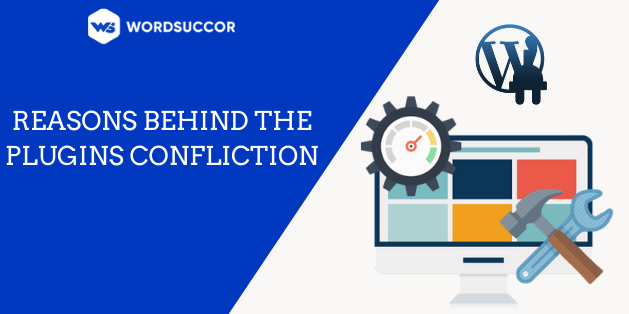 Looking at the technicality behind the issue, it is examined that it generally occurs when the code which is contradicting or restricting is used.
Besides, each plugin is liable for their own functionalities, but, it might happen several times:
Looking at the technicality behind the issue, it is examined that it generally occurs when the code which is contradicting or restricting is used.
Besides, each plugin is liable for their own functionalities, but, it might happen several times:
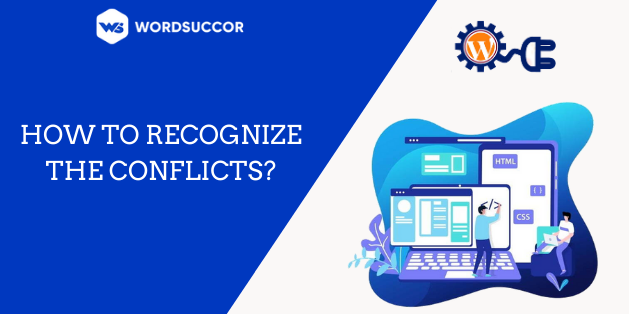 As it is clear that the plugin conflicts can occur because of many reasons, but how do you find which are the conflicts. The errors can also take many shapes and forms.
As it is clear that the plugin conflicts can occur because of many reasons, but how do you find which are the conflicts. The errors can also take many shapes and forms.
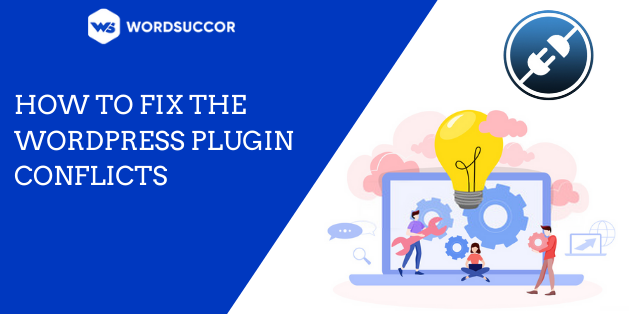 Despite the issues your WordPress website is facing, if you are yet accessing the Admin Panel, then, there are conflicts that are about to appear soon. Now, let's get started with knowing how to fix the WordPress Plugin conflicts in a matter of some minutes.
For fixing the issue, you need to get access to the Admin Panel and then:
Despite the issues your WordPress website is facing, if you are yet accessing the Admin Panel, then, there are conflicts that are about to appear soon. Now, let's get started with knowing how to fix the WordPress Plugin conflicts in a matter of some minutes.
For fixing the issue, you need to get access to the Admin Panel and then:
All About WordPress Plugin Conflicts
The best part of the WordPress Content management system is that it is open-source. It only implies that the users can use it the way they want to be and make the required changes. Also, the developers have access to the core code to build the tools, like, plugins and themes. All this makes WordPress more customizable. It also signifies that there are several developers who are building themes, plugins, and WordPress core code. Every developer has their own choice, style, preferences, etc, that give rise to many issues. The conflict happens when the plugin code is not working appropriately with the website's other plugins, themes, and of course, with the WordPress core. Believe us, the results are not at all pleasing. There is a possibility that only a feature or function got affected and the overall website comes into its effect and becomes unavailable. Usually, the plugin conflicts occur when you have installed something new or have updated something or some code is integrated into the website. So, whenever you are including some new tools on the website, then it is advised to follow proper guidelines and be cautious.Need WordPress plugin Support? Get in touch with us
Reasons Behind the WordPress Plugins Confliction
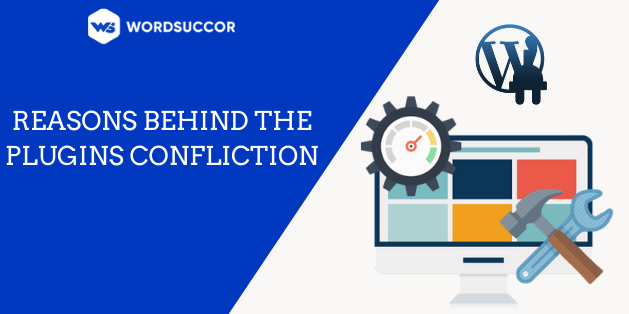 Looking at the technicality behind the issue, it is examined that it generally occurs when the code which is contradicting or restricting is used.
Besides, each plugin is liable for their own functionalities, but, it might happen several times:
Looking at the technicality behind the issue, it is examined that it generally occurs when the code which is contradicting or restricting is used.
Besides, each plugin is liable for their own functionalities, but, it might happen several times:
- The resource conflict may occur among the best plugins because of the major code complexities, such as billing plugin and eCommerce inventory.
- If some plugin has poorly written code, then even, the plugin can restrict another plugin and affect the WordPress website functionality.
- After the plugin update, the recent version becomes non-compatible with other important WordPress website tools, such as themes, etc.
How to Recognize the Conflicts?
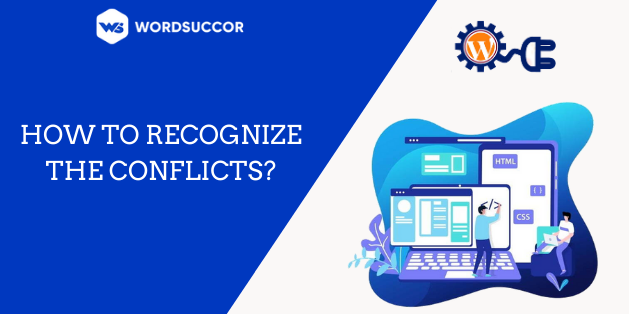 As it is clear that the plugin conflicts can occur because of many reasons, but how do you find which are the conflicts. The errors can also take many shapes and forms.
As it is clear that the plugin conflicts can occur because of many reasons, but how do you find which are the conflicts. The errors can also take many shapes and forms.
- From creating the site's appearance and performance appealing to throwing away the terrible white screen of death, conflict is often the reason behind it.
- The plugin conflicts are a probable reason for the errors on WordPress websites, it is difficult to recognize conflicts just by viewing the errors. Hence, rather than centralizing the focus on the errors, like, related to troubleshooting, then you want to look at the level of control and access you have on the website.
- Show errors on the live website, but, allowing you to access the website and admin panel.
- Create the White Screen of Death (WSOD) where the website crashes and you are not able to access the Admin Panel.
Facing WordPress Plugin issues. Talk to our Experts Now
How to Fix the WordPress Plugin Conflicts
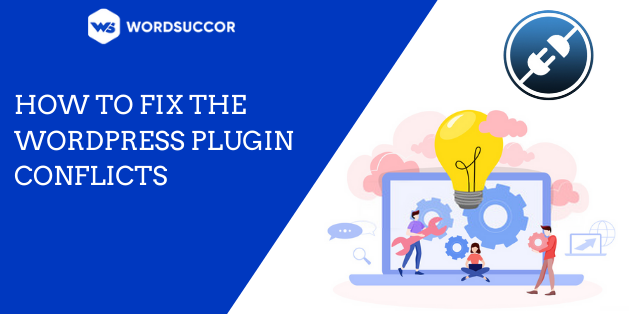 Despite the issues your WordPress website is facing, if you are yet accessing the Admin Panel, then, there are conflicts that are about to appear soon. Now, let's get started with knowing how to fix the WordPress Plugin conflicts in a matter of some minutes.
For fixing the issue, you need to get access to the Admin Panel and then:
Despite the issues your WordPress website is facing, if you are yet accessing the Admin Panel, then, there are conflicts that are about to appear soon. Now, let's get started with knowing how to fix the WordPress Plugin conflicts in a matter of some minutes.
For fixing the issue, you need to get access to the Admin Panel and then:
- Clear the browser cache
- Assuring that the plugin is updated
- Find out if it is actually a plugin conflict, or some theme or WordPress version conflict.
- Find out those plugins that are the reasons for the conflicts by taking help from the browser console, or by manually reactivating or deactivating every plugin.
- Changing the plugins and then report that error to the WordPress developers.
1. Clear the Browser Cache
Generally, the browser's cache carries the older code and does not show the new one, particularly when there are plugin updates. So, it is better to clear the cache to assure that it is not the reason behind it. So, if you are using Chrome, then select the ‘Ctrl+Shift+Del’ → Click ‘Cached images and Files’ → Click‘Clear’. And if you are using Safari, then, select ‘option+command+E’ → Select ‘Empty’.2. Assure the Plugins are Updated
Sign in to the Admin area and assure that all of the plugins are updated with their latest versions.3. Look for Plugin vs WordPress Version Conflicts
First and foremost, we will find out if the plugins have the compatibility with WordPress latest version. You can check this either:- From the plugin, such as, Better Plugin Compatibility Control that shows if there are some pending updates, some essential compatibility issues, etc.
- From the manual procedure by visiting the plugin section from the WordPress dashboard and finding if the plugins are compatible with each other or not.
4. Check for Plugin vs Theme Conflicts
Next, we’ll check if everything is okay between all of your plugins and themes. Deactivate the incompatible plugins, if any. Go back to your website and check if everything is back to normal. If yes, clearly a conflict between a plugin and your WordPress version was behind the issues on your website. If the errors still persist, move on to the next step.5. Look for Plugin vs Theme Conflicts
In this step, we will find out if everything is fine between the theme and plugin. To find out if it is a theme conflict, then change the website theme to the WordPress default. Open the admin page, move to ‘Appearances’ → ‘Themes.’ After that 'Activate' the leading TwentySeventeen theme. Look at your website again, whether the issues have disappeared or not. Or you are even now, in between the theme conflicts. It is recommended to switch to the default theme for some time. Now, to know the conflicting plugin, move to stage, reactivate the previous theme and deactivate the plugins one after another at least till all the errors are not disappearing. If it is so, then, you have confined the guilty plugin. It is totally up to you, whether you want to keep the theme or the plugin. In any case, report to the WordPress plugin developer regarding the issue and they will fix it. On the contrary, even now, the errors are still there, then, there is no fault of the original theme. The WordPress website is facing conflicts between the plugins. In that scenario, reactivate the theme and switch to the next step.6. Find out Plugin vs Plugin Conflicts
Till now, you have checked the theme and WordPress version conflicts. Now, is the time to find the plugin conflicts. First and foremost, deactivate all the plugins. Move to the Plugins page. Choose every plugin by examining the empty box adjacent to ‘Plugins’. From the ‘Bulk action’ drop-down menu, choose ‘Deactivate’. Get back to the website and find out even now the issues persist. If the error disappears with the plugin deactivate then what else you want. You have now found out all about the plugin conflicts. If even not, then your plugins are not on the fault side. Here, in this scenario, you need to look for htaccess errors and then, contact the in-house developers and hosting providers.7. Identify the Guilty Plugins
If even now the console is not helping, then you have to find the guilty plugins manually. In this case, the plugin has to get reactivated to find out when the issue appears again. Rather than beginning with the arbitrary plugin, then initiate it by reactivating the key plugins or the plugins that can be related to the issue directly. Deactivate the plugin again and then change the staging website. If the issues re-appears, then, you have discovered any guilty plugin. To notice the other, hold the first conflicting plugin; activate and deactivate the reactivated plugins previously. In this scenario, if the issue disappears with the plugin deactivation, then, the related plugin is another conflicting plugin.8. Restore and Notify the Guilty Plugins
When you have discovered the guilty plugin, then you can select either deactivation of both or less significant ones. You can either restore and notify the other plugins or code snippets for replacing any of the guilty plugins. In this time period, communicate with the developers for both plugins by email and keep the threads and share the conflict details with the troubleshooting screenshots. Most of the theme and plugins developers prefer to create the perfect code so that they are satisfied after resolving the conflicts and leveraging the valuable information to the least.Hire us to develop or customize Plugins fit-in your requirements.
Wrapping Up
Precisely, the best WordPress plugins could be lifesavers but they have their drawbacks. Hopefully, the article has helped you out to find out how to fix the WordPress plugins conflicts on the WordPress website. And, despite that, as far as you are keeping the website intact- troubleshooting the skills and holding the best practices, etc. Hence, you must keep up your website as error-free. Note: You can also avoid the plugin conflicts by keeping the below points:- Keep the regular backup on the website.
- Do not make the changes to the live website.
- Maintain the plugin updates and ignore the outdated one.
- Neglect the auto-updates and batch-updates.
- Reduce the number of plugins; keep only those that are required.