WordPress Launch Checklist For 2018 [The Best Comprehensive Cheatsheet]
You will find many online posts on WordPress launch checklist stating about registering a domain and stuff. Is that all? Is that the only things you need to follow a hassle-free WordPress website launch? Definitely not. There are so many other things which need your eyes on.
In this post, you will get to know about a checklist in order to make your WordPress launching error-free. There are 10+ elements that need attention before you make your WordPress website go live on the air. This is what we do at WordSuccor: A WordPress Web Development Company in India. We think that everyone should know about the process in order to have a smooth WordPress website launching.
So, without further ado, let’s get you started.
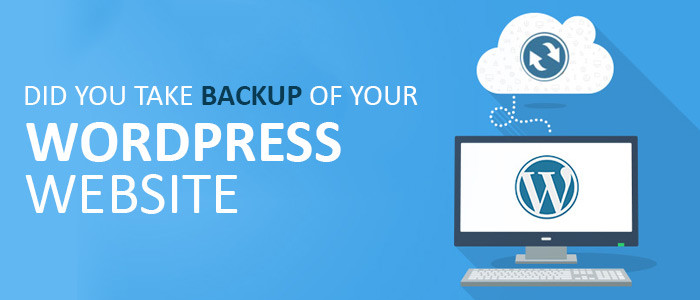 It is imperative that you go for a full website backup. Why so? Suppose you go live without any backup. You were doing fine and in an instant, something went wrong and all your content is which in thin air. Sounds creepy right?
Avoid these creepy situations and keep a backup of your WordPress website. There are ample of WordPress plugins which can help you in keeping the full site backup. You can also make use of an FTP client to keep the selective essential backup.
We at WordSuccor, understand the importance of backup. Which is why it must be at the number one place in your WordPress Website Launch Checklist This Year.
It is imperative that you go for a full website backup. Why so? Suppose you go live without any backup. You were doing fine and in an instant, something went wrong and all your content is which in thin air. Sounds creepy right?
Avoid these creepy situations and keep a backup of your WordPress website. There are ample of WordPress plugins which can help you in keeping the full site backup. You can also make use of an FTP client to keep the selective essential backup.
We at WordSuccor, understand the importance of backup. Which is why it must be at the number one place in your WordPress Website Launch Checklist This Year.
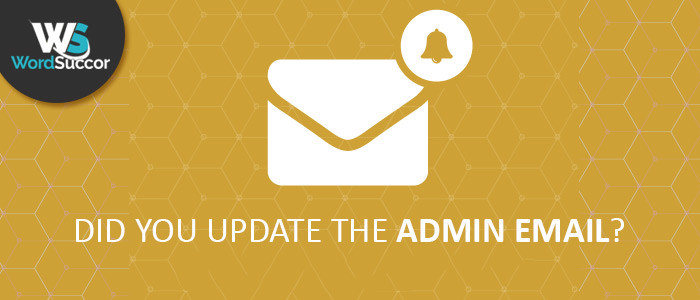 This step includes checking of Admin email id, social links, and contact information. If any of this information or links goes wrong, you will lose a huge chunk of a potential viewer. And the loss will not just stop there. You will lose credibility and your website’s bounce rate will be at its peak.
So, make sure that you get all the information right including your admin email id, contact information and social links as well before you launch your WordPress website.
This step includes checking of Admin email id, social links, and contact information. If any of this information or links goes wrong, you will lose a huge chunk of a potential viewer. And the loss will not just stop there. You will lose credibility and your website’s bounce rate will be at its peak.
So, make sure that you get all the information right including your admin email id, contact information and social links as well before you launch your WordPress website.
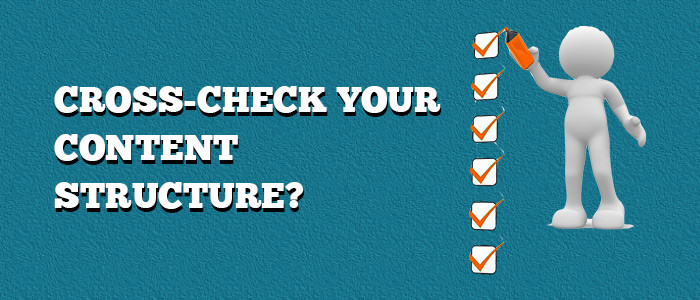 The next thing now which you must check before you launch your website is the structure of your content. This becomes critical for any website owner as the content is the most important element of any website. You must check that you get all the categories, pages, submission forms and URLs spot on.
Any of the elements mentioned above can impact the credibility of your WordPress website. You must check these before making any segment of your website live.
The next thing now which you must check before you launch your website is the structure of your content. This becomes critical for any website owner as the content is the most important element of any website. You must check that you get all the categories, pages, submission forms and URLs spot on.
Any of the elements mentioned above can impact the credibility of your WordPress website. You must check these before making any segment of your website live.
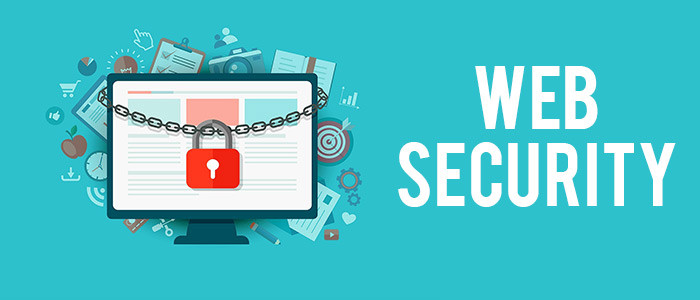 In the very first point of the checklist, when I say that “backup your WordPress website before something went wrong” I meant 80% for security flaws. No one will visit your website if it is not secure. Before launching your WordPress website, make sure that your website is 100% secure.
Not just that, there are numerous malicious SQL injections which can pick your website and brute force to break in. To avoid that, you need to make sure that your admin area is fully secured with a secure password, check your files and folders permissions, and if possible change your login URL from the default one.
You can also make use of voracious WordPress security plugins to secure your WordPress admin area. Before proceeding to launch your website, you must make sure to tidy things up in the security department of your website.
In the very first point of the checklist, when I say that “backup your WordPress website before something went wrong” I meant 80% for security flaws. No one will visit your website if it is not secure. Before launching your WordPress website, make sure that your website is 100% secure.
Not just that, there are numerous malicious SQL injections which can pick your website and brute force to break in. To avoid that, you need to make sure that your admin area is fully secured with a secure password, check your files and folders permissions, and if possible change your login URL from the default one.
You can also make use of voracious WordPress security plugins to secure your WordPress admin area. Before proceeding to launch your website, you must make sure to tidy things up in the security department of your website.
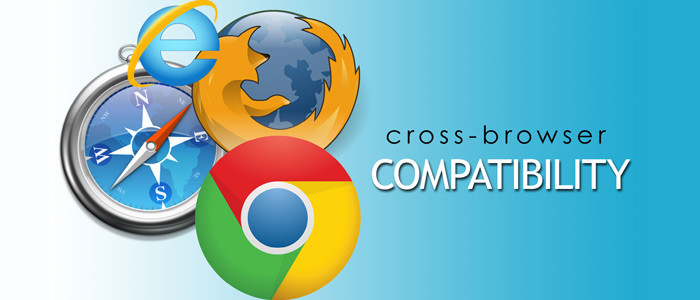 CBC stands for Cross-browser compatibility (Neat right!!!). You need to check your website extensively for cross-browser compatibility before you launch it. We at WordSuccor understands that all people use different web browsers on different devices. This makes it imperative to check your website for cross-browser compatibility.
CBC stands for Cross-browser compatibility (Neat right!!!). You need to check your website extensively for cross-browser compatibility before you launch it. We at WordSuccor understands that all people use different web browsers on different devices. This makes it imperative to check your website for cross-browser compatibility.
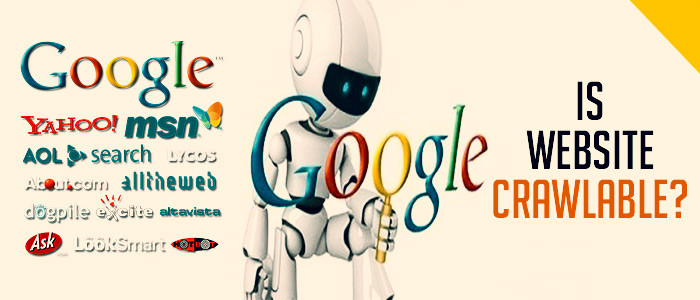 You launched your WordPress website and then you find out that it is not showing up in the search engines. How are you going to feel? Very bad indeed. You can remove this inconvenience just in two clicks.
Just click the setting option in your WordPress admin panel, then uncheck the option “Discourage Search Engines From Indexing This Site”. With this simple step, you can make your WordPress website crawlable.
You launched your WordPress website and then you find out that it is not showing up in the search engines. How are you going to feel? Very bad indeed. You can remove this inconvenience just in two clicks.
Just click the setting option in your WordPress admin panel, then uncheck the option “Discourage Search Engines From Indexing This Site”. With this simple step, you can make your WordPress website crawlable.
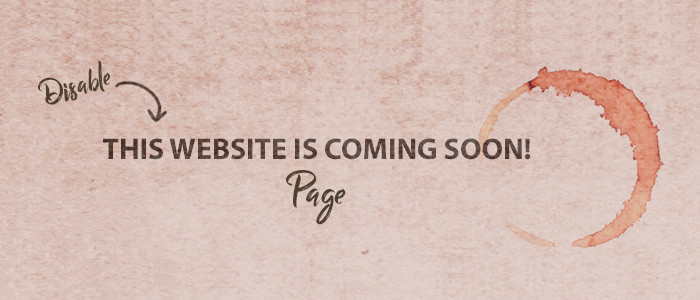 Most of the WordPress web development companies keep a coming soon page in the domain address of the website. It is done to secure the name while developing the website. The most common and potentially most lethal mistake can be leaving that coming soon page enable.
You need to deactivate the coming soon page before you launch your WordPress website. You can make use of WordPress plugin SeedProd or you can leave things in our hands. The choice is yours.
Most of the WordPress web development companies keep a coming soon page in the domain address of the website. It is done to secure the name while developing the website. The most common and potentially most lethal mistake can be leaving that coming soon page enable.
You need to deactivate the coming soon page before you launch your WordPress website. You can make use of WordPress plugin SeedProd or you can leave things in our hands. The choice is yours.
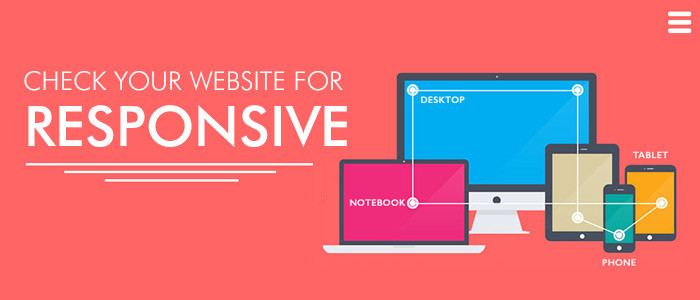 Nowadays, mobile devices are voraciously used by the majority of people. You don’t want to disappoint them with an old desktop website on their mobile devices. Check your WordPress website for responsiveness to avoid any possible inconvenience. Note: WordPress websites are by default responsive but you must check if you got that right or not. We can also help you if any problem annoys you related to the responsiveness of your WordPress website.
Nowadays, mobile devices are voraciously used by the majority of people. You don’t want to disappoint them with an old desktop website on their mobile devices. Check your WordPress website for responsiveness to avoid any possible inconvenience. Note: WordPress websites are by default responsive but you must check if you got that right or not. We can also help you if any problem annoys you related to the responsiveness of your WordPress website.
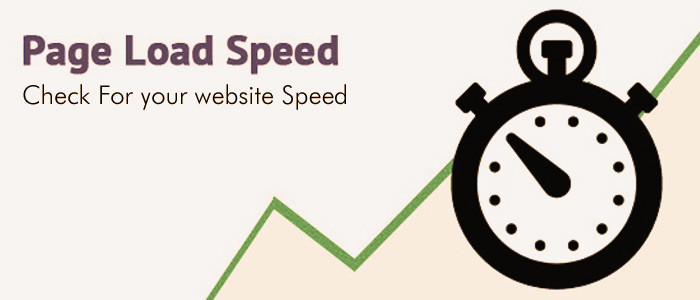 Make use of Google’s page load speed insights and keep a keen eye on the page loading speed of your web pages. If you find it low, you must note down the errors from the Google’s page load speed insights and follow up those errors.
Make use of Google’s page load speed insights and keep a keen eye on the page loading speed of your web pages. If you find it low, you must note down the errors from the Google’s page load speed insights and follow up those errors.
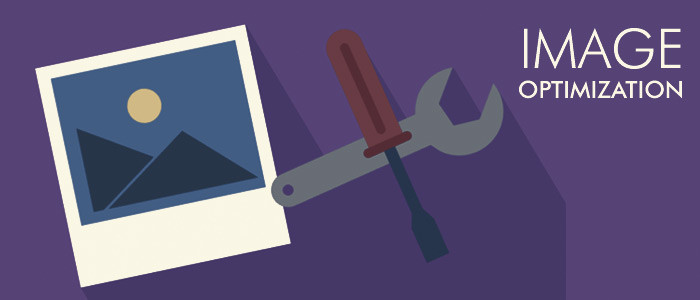 After noting the problems, you might want to have a look at the images of your website. They must be highly responsive, sharp and compressed. An image with large size will slow down your website. This step will also ensure better page load speed of your WordPress website. You can also make use of WordPress plugins such as WP Smush plugin and others.
Even Moz says, “Google keep the page load speed in their top three ranking factors”. You don’t want to mess with that factor for sure.
After noting the problems, you might want to have a look at the images of your website. They must be highly responsive, sharp and compressed. An image with large size will slow down your website. This step will also ensure better page load speed of your WordPress website. You can also make use of WordPress plugins such as WP Smush plugin and others.
Even Moz says, “Google keep the page load speed in their top three ranking factors”. You don’t want to mess with that factor for sure.
 Many of the WordPress web development companies either neglect the WordPress version or mistakenly forget. Whatever the case is, when you launch your WordPress website, make sure that your WordPress version is up to date. The updated version will keep your website far from any incompatibility issues with WordPress plugins and themes.
Many of the WordPress web development companies either neglect the WordPress version or mistakenly forget. Whatever the case is, when you launch your WordPress website, make sure that your WordPress version is up to date. The updated version will keep your website far from any incompatibility issues with WordPress plugins and themes.
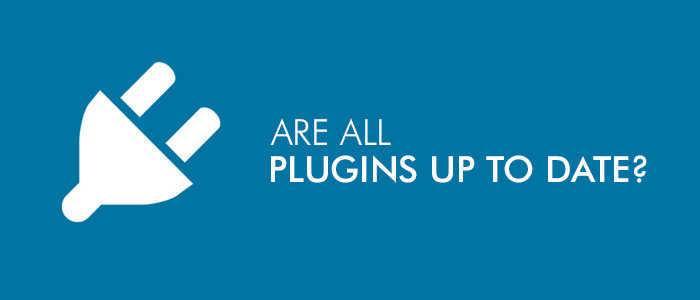 When you update your WordPress console, you then need to update all your WordPress plugins and themes also. If you didn’t update them, then your WordPress plugins and themes will not work on your website and your website will surely crash (The second scenario for keeping the backup). So, avoid this situation by updating your WordPress Plugins and Themes.
When you update your WordPress console, you then need to update all your WordPress plugins and themes also. If you didn’t update them, then your WordPress plugins and themes will not work on your website and your website will surely crash (The second scenario for keeping the backup). So, avoid this situation by updating your WordPress Plugins and Themes.
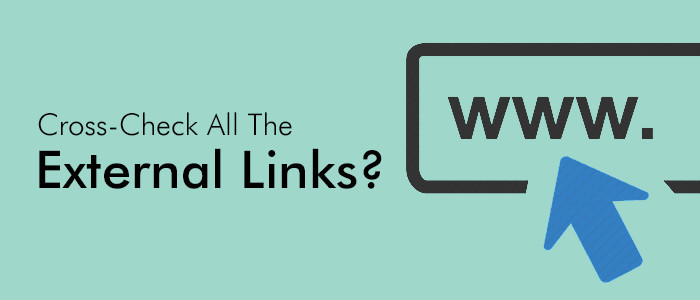 Before you launch your WordPress website, you must check all your external links. You can check them by opening them all in a new tab. It is important to check your external links because if any of them is faulty or redirect to a spammy website, the SEO rankings of your WordPress website will deteriorate.
Before you launch your WordPress website, you must check all your external links. You can check them by opening them all in a new tab. It is important to check your external links because if any of them is faulty or redirect to a spammy website, the SEO rankings of your WordPress website will deteriorate.
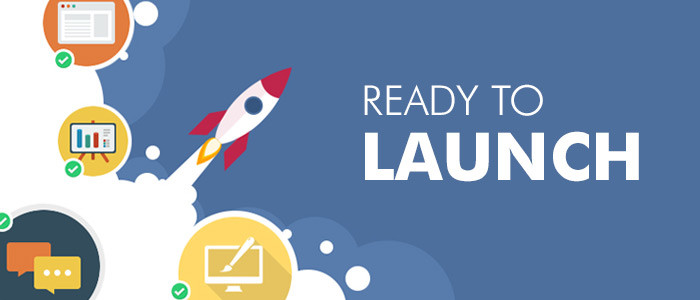 Now when you are done checking these elements, you are ready to go live.
Now when you are done checking these elements, you are ready to go live.
Did You Take Backup Of Your WordPress Website?
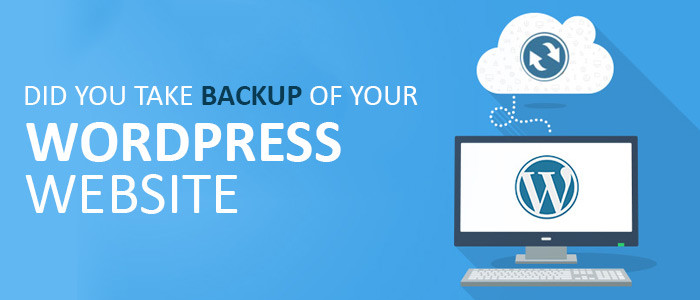 It is imperative that you go for a full website backup. Why so? Suppose you go live without any backup. You were doing fine and in an instant, something went wrong and all your content is which in thin air. Sounds creepy right?
Avoid these creepy situations and keep a backup of your WordPress website. There are ample of WordPress plugins which can help you in keeping the full site backup. You can also make use of an FTP client to keep the selective essential backup.
We at WordSuccor, understand the importance of backup. Which is why it must be at the number one place in your WordPress Website Launch Checklist This Year.
It is imperative that you go for a full website backup. Why so? Suppose you go live without any backup. You were doing fine and in an instant, something went wrong and all your content is which in thin air. Sounds creepy right?
Avoid these creepy situations and keep a backup of your WordPress website. There are ample of WordPress plugins which can help you in keeping the full site backup. You can also make use of an FTP client to keep the selective essential backup.
We at WordSuccor, understand the importance of backup. Which is why it must be at the number one place in your WordPress Website Launch Checklist This Year.
Did You Update The Admin Email?
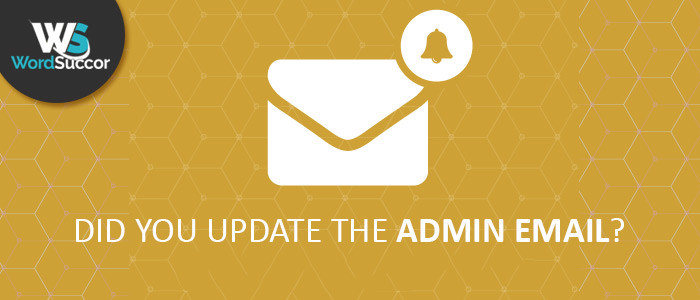 This step includes checking of Admin email id, social links, and contact information. If any of this information or links goes wrong, you will lose a huge chunk of a potential viewer. And the loss will not just stop there. You will lose credibility and your website’s bounce rate will be at its peak.
So, make sure that you get all the information right including your admin email id, contact information and social links as well before you launch your WordPress website.
This step includes checking of Admin email id, social links, and contact information. If any of this information or links goes wrong, you will lose a huge chunk of a potential viewer. And the loss will not just stop there. You will lose credibility and your website’s bounce rate will be at its peak.
So, make sure that you get all the information right including your admin email id, contact information and social links as well before you launch your WordPress website.
Cross-Check Your Content Structure?
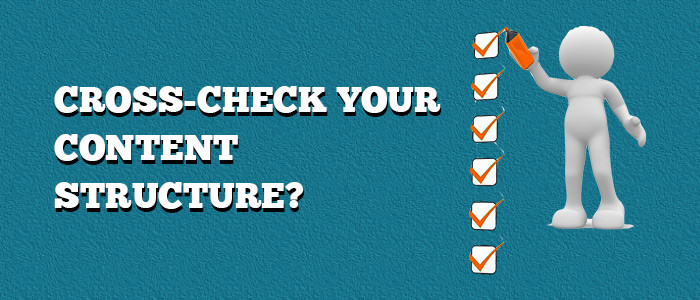 The next thing now which you must check before you launch your website is the structure of your content. This becomes critical for any website owner as the content is the most important element of any website. You must check that you get all the categories, pages, submission forms and URLs spot on.
Any of the elements mentioned above can impact the credibility of your WordPress website. You must check these before making any segment of your website live.
The next thing now which you must check before you launch your website is the structure of your content. This becomes critical for any website owner as the content is the most important element of any website. You must check that you get all the categories, pages, submission forms and URLs spot on.
Any of the elements mentioned above can impact the credibility of your WordPress website. You must check these before making any segment of your website live.
How You Implement Security For Your Website?
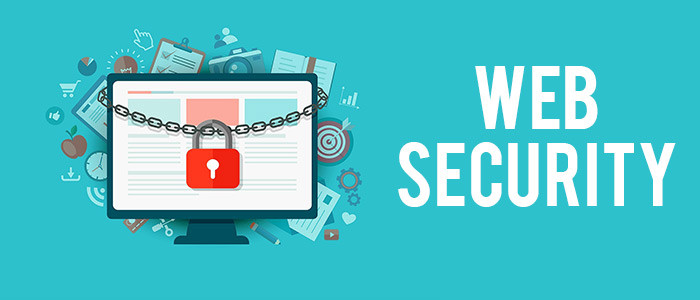 In the very first point of the checklist, when I say that “backup your WordPress website before something went wrong” I meant 80% for security flaws. No one will visit your website if it is not secure. Before launching your WordPress website, make sure that your website is 100% secure.
Not just that, there are numerous malicious SQL injections which can pick your website and brute force to break in. To avoid that, you need to make sure that your admin area is fully secured with a secure password, check your files and folders permissions, and if possible change your login URL from the default one.
You can also make use of voracious WordPress security plugins to secure your WordPress admin area. Before proceeding to launch your website, you must make sure to tidy things up in the security department of your website.
In the very first point of the checklist, when I say that “backup your WordPress website before something went wrong” I meant 80% for security flaws. No one will visit your website if it is not secure. Before launching your WordPress website, make sure that your website is 100% secure.
Not just that, there are numerous malicious SQL injections which can pick your website and brute force to break in. To avoid that, you need to make sure that your admin area is fully secured with a secure password, check your files and folders permissions, and if possible change your login URL from the default one.
You can also make use of voracious WordPress security plugins to secure your WordPress admin area. Before proceeding to launch your website, you must make sure to tidy things up in the security department of your website.
Did You Check Your Website for CBC?
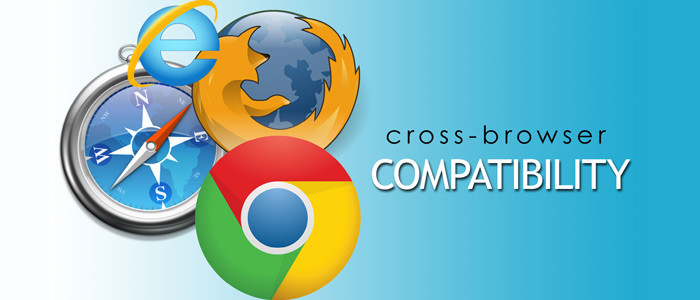 CBC stands for Cross-browser compatibility (Neat right!!!). You need to check your website extensively for cross-browser compatibility before you launch it. We at WordSuccor understands that all people use different web browsers on different devices. This makes it imperative to check your website for cross-browser compatibility.
CBC stands for Cross-browser compatibility (Neat right!!!). You need to check your website extensively for cross-browser compatibility before you launch it. We at WordSuccor understands that all people use different web browsers on different devices. This makes it imperative to check your website for cross-browser compatibility.
Check Whether Your Website Is Crawlable
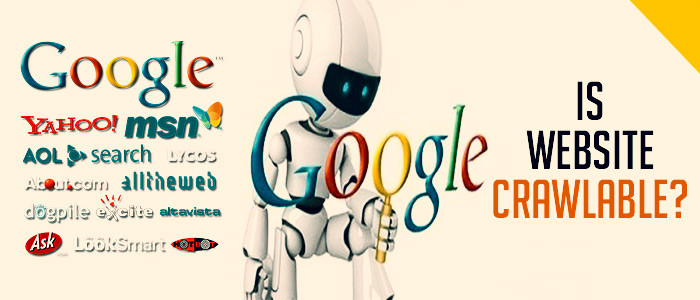 You launched your WordPress website and then you find out that it is not showing up in the search engines. How are you going to feel? Very bad indeed. You can remove this inconvenience just in two clicks.
Just click the setting option in your WordPress admin panel, then uncheck the option “Discourage Search Engines From Indexing This Site”. With this simple step, you can make your WordPress website crawlable.
You launched your WordPress website and then you find out that it is not showing up in the search engines. How are you going to feel? Very bad indeed. You can remove this inconvenience just in two clicks.
Just click the setting option in your WordPress admin panel, then uncheck the option “Discourage Search Engines From Indexing This Site”. With this simple step, you can make your WordPress website crawlable.
Make Sure To Disable Your Coming Soon Page
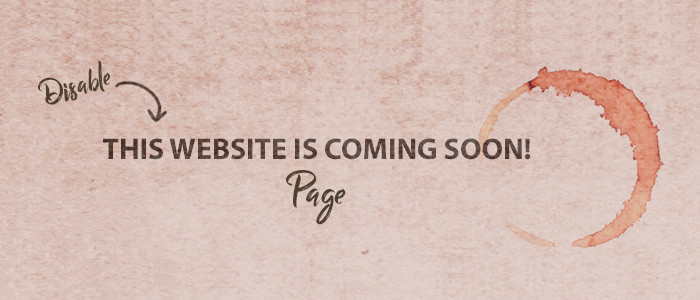 Most of the WordPress web development companies keep a coming soon page in the domain address of the website. It is done to secure the name while developing the website. The most common and potentially most lethal mistake can be leaving that coming soon page enable.
You need to deactivate the coming soon page before you launch your WordPress website. You can make use of WordPress plugin SeedProd or you can leave things in our hands. The choice is yours.
Most of the WordPress web development companies keep a coming soon page in the domain address of the website. It is done to secure the name while developing the website. The most common and potentially most lethal mistake can be leaving that coming soon page enable.
You need to deactivate the coming soon page before you launch your WordPress website. You can make use of WordPress plugin SeedProd or you can leave things in our hands. The choice is yours.
Test Your Website For Responsiveness
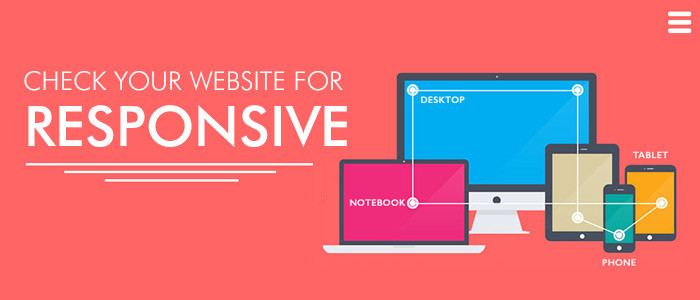 Nowadays, mobile devices are voraciously used by the majority of people. You don’t want to disappoint them with an old desktop website on their mobile devices. Check your WordPress website for responsiveness to avoid any possible inconvenience. Note: WordPress websites are by default responsive but you must check if you got that right or not. We can also help you if any problem annoys you related to the responsiveness of your WordPress website.
Nowadays, mobile devices are voraciously used by the majority of people. You don’t want to disappoint them with an old desktop website on their mobile devices. Check your WordPress website for responsiveness to avoid any possible inconvenience. Note: WordPress websites are by default responsive but you must check if you got that right or not. We can also help you if any problem annoys you related to the responsiveness of your WordPress website.
Check Your Page Loading Speed & Improvise
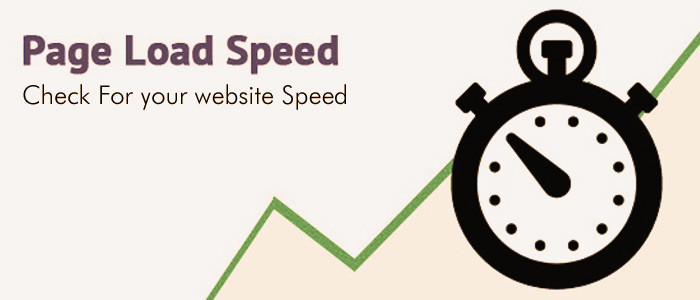 Make use of Google’s page load speed insights and keep a keen eye on the page loading speed of your web pages. If you find it low, you must note down the errors from the Google’s page load speed insights and follow up those errors.
Make use of Google’s page load speed insights and keep a keen eye on the page loading speed of your web pages. If you find it low, you must note down the errors from the Google’s page load speed insights and follow up those errors.
Did You Optimize Images Of Your Website?
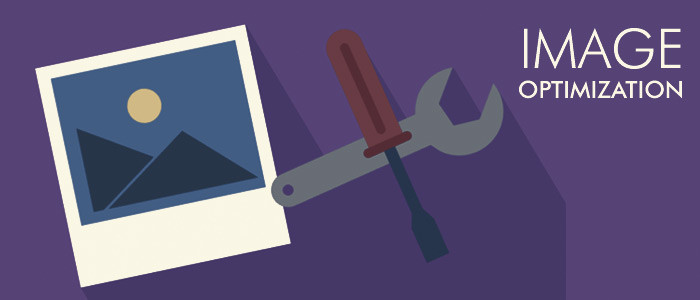 After noting the problems, you might want to have a look at the images of your website. They must be highly responsive, sharp and compressed. An image with large size will slow down your website. This step will also ensure better page load speed of your WordPress website. You can also make use of WordPress plugins such as WP Smush plugin and others.
Even Moz says, “Google keep the page load speed in their top three ranking factors”. You don’t want to mess with that factor for sure.
After noting the problems, you might want to have a look at the images of your website. They must be highly responsive, sharp and compressed. An image with large size will slow down your website. This step will also ensure better page load speed of your WordPress website. You can also make use of WordPress plugins such as WP Smush plugin and others.
Even Moz says, “Google keep the page load speed in their top three ranking factors”. You don’t want to mess with that factor for sure.
Is Your WordPress Version Is Up To Date?
 Many of the WordPress web development companies either neglect the WordPress version or mistakenly forget. Whatever the case is, when you launch your WordPress website, make sure that your WordPress version is up to date. The updated version will keep your website far from any incompatibility issues with WordPress plugins and themes.
Many of the WordPress web development companies either neglect the WordPress version or mistakenly forget. Whatever the case is, when you launch your WordPress website, make sure that your WordPress version is up to date. The updated version will keep your website far from any incompatibility issues with WordPress plugins and themes.
Are All Your Plugins Up To Date?
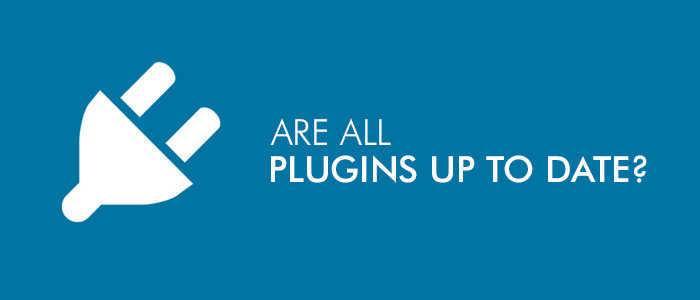 When you update your WordPress console, you then need to update all your WordPress plugins and themes also. If you didn’t update them, then your WordPress plugins and themes will not work on your website and your website will surely crash (The second scenario for keeping the backup). So, avoid this situation by updating your WordPress Plugins and Themes.
When you update your WordPress console, you then need to update all your WordPress plugins and themes also. If you didn’t update them, then your WordPress plugins and themes will not work on your website and your website will surely crash (The second scenario for keeping the backup). So, avoid this situation by updating your WordPress Plugins and Themes.
Did You Cross-Check All The External Links?
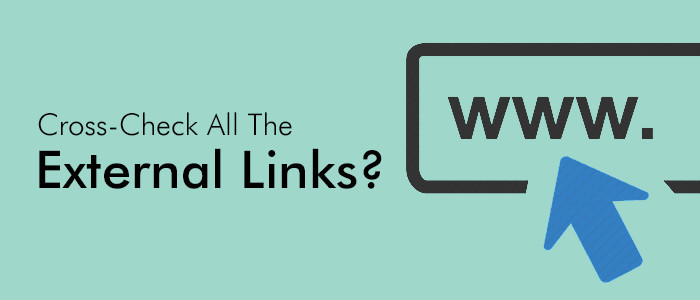 Before you launch your WordPress website, you must check all your external links. You can check them by opening them all in a new tab. It is important to check your external links because if any of them is faulty or redirect to a spammy website, the SEO rankings of your WordPress website will deteriorate.
Before you launch your WordPress website, you must check all your external links. You can check them by opening them all in a new tab. It is important to check your external links because if any of them is faulty or redirect to a spammy website, the SEO rankings of your WordPress website will deteriorate.
Break A Leg & Go Live
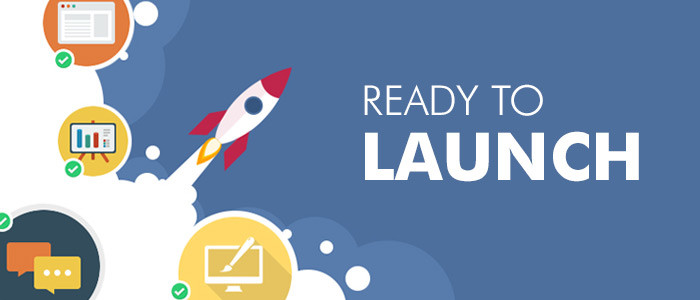 Now when you are done checking these elements, you are ready to go live.
Now when you are done checking these elements, you are ready to go live.
In The End
So, you must follow this checklist to get the launch of your WordPress website right. As a reminder, I would like to give a quick flashback. This can also serve as your virtual checklist as well.- Did You Take Backup Of Your WordPress Website?
- Did You Update The Admin Email?
- Cross-Check Your Content Structure?
- How You Implement Security For Your Website?
- Did You Check Your Website for CBC?
- Check Whether Your Website Is Crawlable
- Make Sure To Disable Your Coming Soon Page
- Test Your Website For Responsiveness
- Check Your Page Loading Speed & Improvise
- Did You Optimize Images Of Your Website?
- Is Your WordPress Version Is Up To Date?
- Are All Your Plugins and Themes Up To Date?
- Did You Cross-Check All The External Links?
<References>
https://www.wpbeginner.com/beginners-guide/checklist-11-things-to-do-before-launching-a-wordpress-site/ https://truefocusmedia.com/wordpress-website-launch-checklist/ https://ithemes.com/2016/03/28/the-complete-wordpress-launch-checklist-for-developers/ https://makeawebsitehub.com/wordpress-website-checklist/